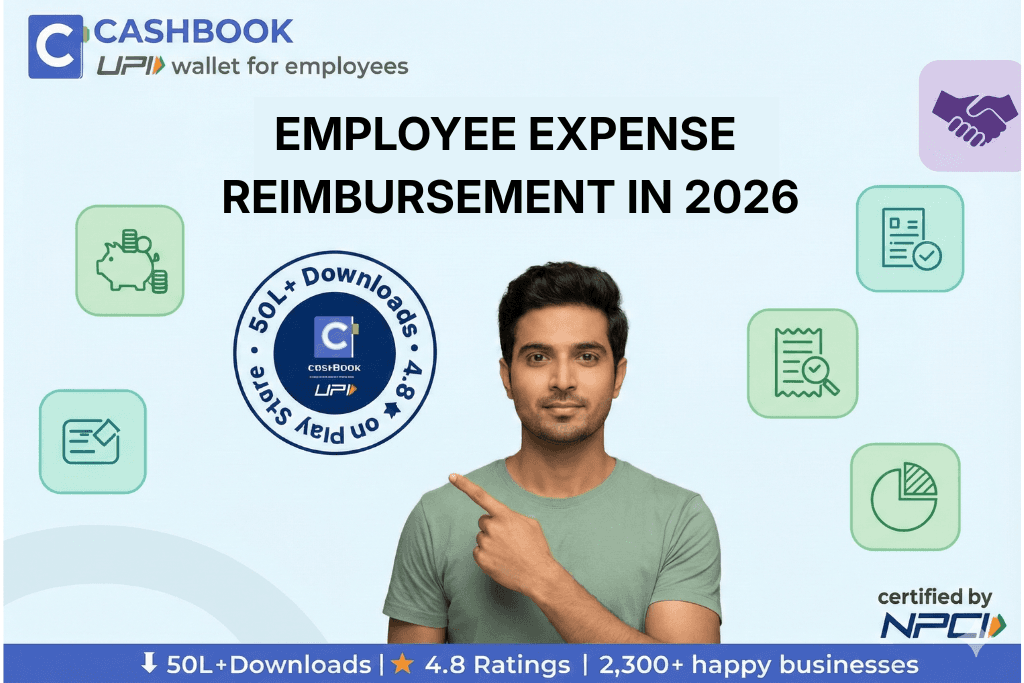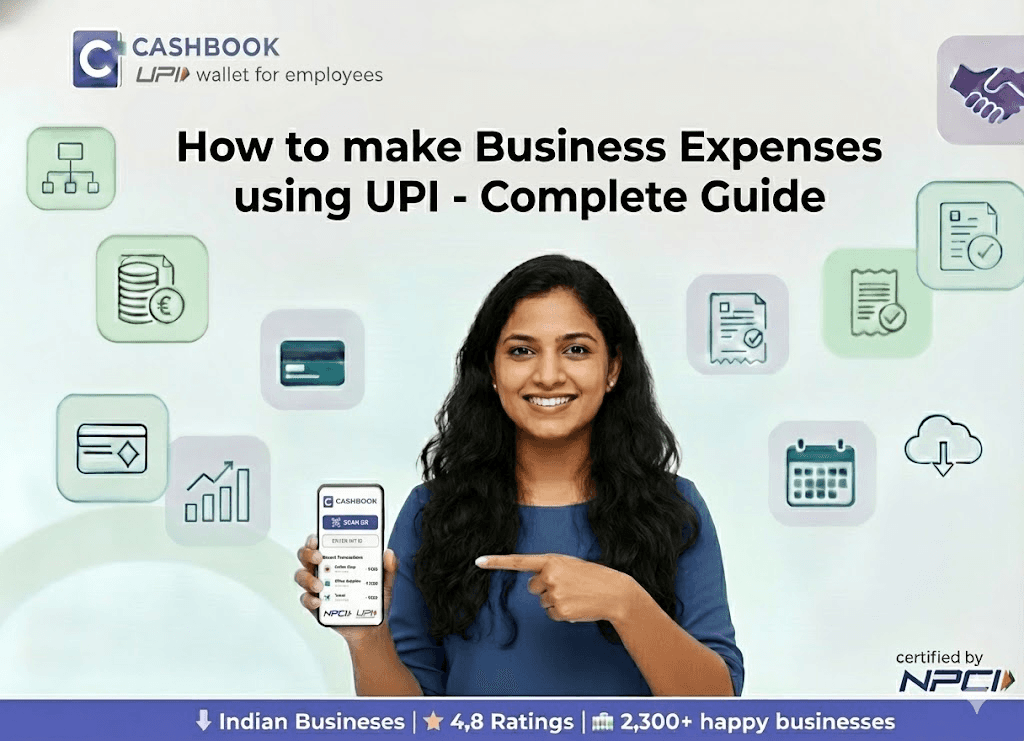Managing your cashbook expenses just got easier! We're excited to announce our new Zoho Books integration for CashBook Payments, allowing seamless synchronisation between your payment transactions and accounting system for easier compliance and reporting.
Here is the complete playlist: Zoho Books Integration
Key Features
One click sync of transactions to Zoho Books.
Mapping of CashBook categories to Zoho Books accounts & automatic categorisation using coding rules.
Sync status tracking for each transaction.
Attachments & Vendors syncing.
How It Works
Connect your accounts - Link your CashBook Payments account with Zoho Books in just a few clicks.
Configure mapping (optional) - Configure the mapping of CashBook categories to Zoho Books accounts using coding rules for automatic categorisation if needed.
Sync Transactions - Select and sync transactions from CashBook Payments to Zoho Books.
Coding Rules
Coding rules are used to map CashBook categories to Zoho Books accounts. Once a rule it created, it will automatically start categorising transactions based on the rule so you don't have to do it manually.
How to connect ZohoBooks to CashBook
Step 1: Initiate the connection
Login to your CashBook Payments Dashboard on Web and navigate to 'Zoho Integration' section.
Click on 'Get Started Now' button to connect your Zoho Books account.
Step 2: Authorise CashBook client to access your Zoho Books account
You will be redirected to Zoho Books to authorise CashBook client.
Click on 'Accept' button to grant access to your Zoho Books account.
Step 3: Select your Zoho Books organization
Select the Zoho Books organization you want to connect to CashBook.
Click on 'Continue'.
Step 4: Select a liability account
Choose a liability (paid through) account to tag your expenses or create a new one in Zoho Books. If this is your first time connecting Zoho Books to CashBook, you may want to create a new liability account named "CashBook Wallet".
Click on 'Continue'.
Step 5: Map your CashBook categories to Zoho Books accounts
Select which CashBook categories you want to map to Zoho Books accounts so that your transactions are automatically categorised.
Click on 'Save & Continue' to finish or 'Skip' to create coding rules mapping later.
CashBook Payments is now connected to Zoho Books!
How will transactions appear in Zoho Books
Transactions from CashBook Payments will appear as expenses in Zoho Books. Each expense entry in Zoho Books will contain the details from the fields you filled out in CashBook, along with any attachments (if attachment syncing is enabled).
FAQs
How are negative transactions synced?
Zoho Books does not allow negative expenses, so CashBook will not sync allow syncing any credit transactions. You can handle them manually in Zoho Books.
Can I disable attachment syncing?
Yes, you can disable attachment syncing through the ZohoBooks Settings page in your CashBook Payments Dashboard.
Will CashBook automatically create vendors if they don't exist in Zoho Books?
No, CashBook will not automatically create vendors in Zoho Books as its an optional field. You will need to create them manually in Zoho Books.
Can I edit transaction details after it's synced to Zoho Books?
After a transaction has been successfully synced to Zoho Books, CashBook no longer makes any changes to it in Zoho Books. You have complete freedom to modify the transaction details within Zoho Books according to your accounting requirements.
Get Started Today!
The Zoho Books integration is available now to all CashBook Payments users on request.